Here's How to Enable Dark Mode on Chrome OS
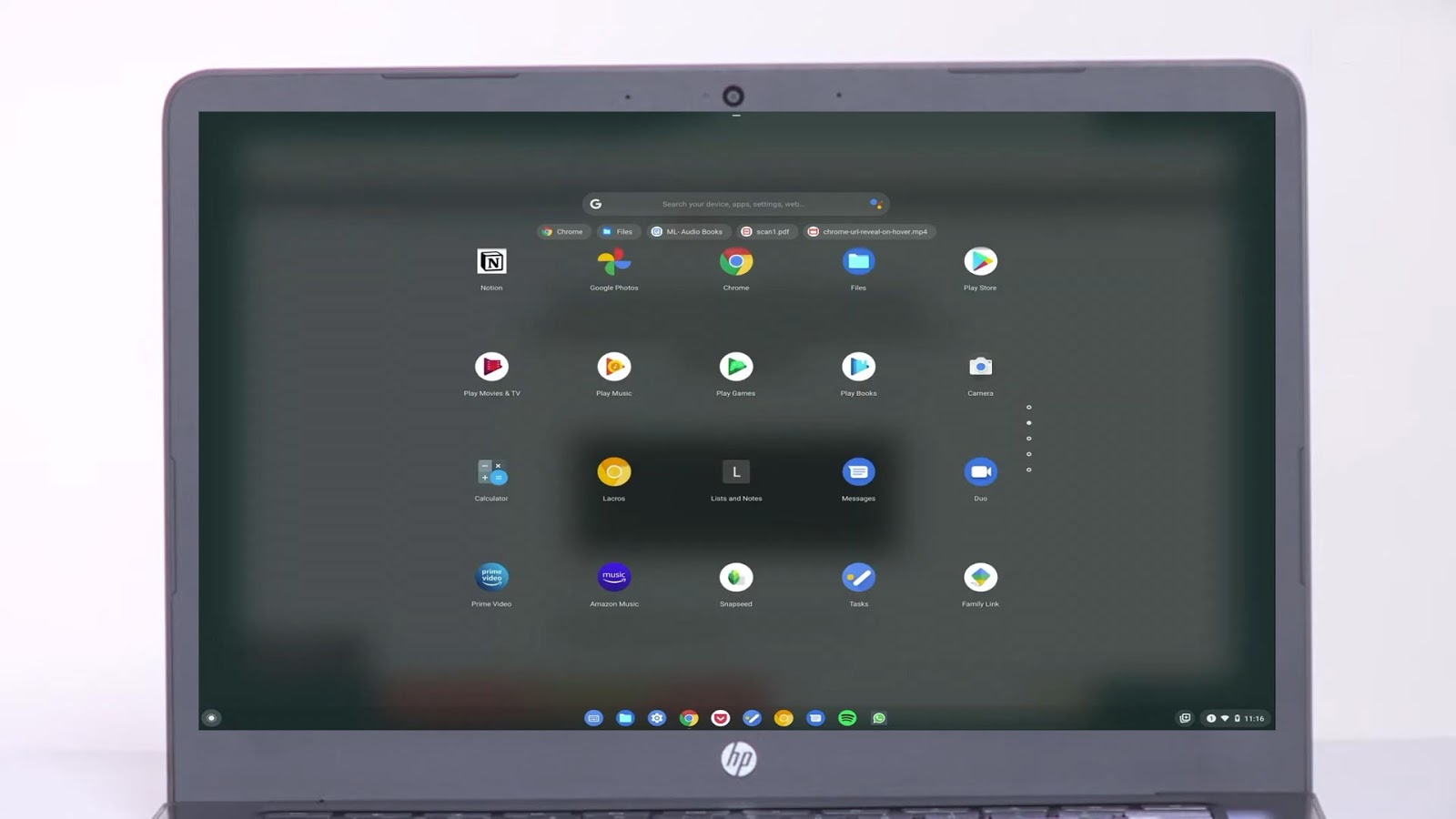
Having dark mode features on your devices is a common thing now, as most of the applications such as Facebook, Twitter, Whatsapp, and many other reading apps like Adobe Acrobat and more have a dark mode feature that makes sense when using your smartphone or computers at night.
Just like iOS and Android, Microsoft Windows 10 dark mode features, Chrome OS also got its own dark mode, and here's how to enable dark mode on Chrome OS for free and quickly.
Follow these simple steps to Install Dark Mode on Chrome OS:
- Start your Chromebook and sign in to Chrome.
- Copy and paste this into the URL bar: chrome://flags/#enable-force-dark and chrome://flags/#enable-webui-dark-mode
- Click and turn on both flags in the drop-down menu.
- And there you have it.
Congratulations, the dark mode feature is now enabled on your Chromebook running Chrome OS and you can now enjoy all the functions in the best display.
The feature is still in its beta mode and being tested so you may find some bugs and errors, it will be fixed in a few updates (hopefully).
- Enter the Settings menu, choose 'Personalization' click 'Colors'
- Scroll down to the switch marked 'Choose your default app mode'
- Change this to 'Dark' and all apps with a native dark mode
So, these two methods can help you in understanding how to enable dark mode in google chrome os manually without getting any glitches.
