How to Check Word Count on Google Docs?
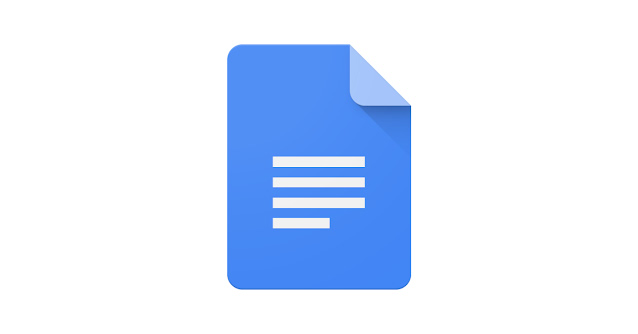
When you are using Google Docs app for writing a document, a report, or an article for your website, you definitely have to make sure it doesn’t exceed a given word count and also that is it is not finished with lower words than your target is.
This is a crucial step to make sure your docs are ready to be sent or published without adding further lines or paragraphs. To make it a breeze, you can enable word counter tool in Google docs and easily check your word count on the go.
Here’s how to do it:
How to Enable Word Count on Google Docs?
While word counting is a really basic feature, Google docs is hiding it behind a tricky yet simple menu option. Here's how to enable it quickly:
1. Open Google Docs in your browser
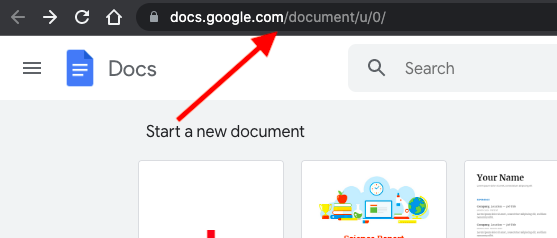
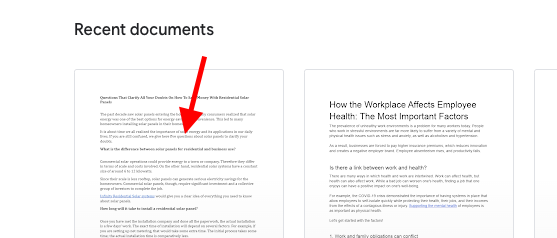
3. Click on the Tools from the menu bar
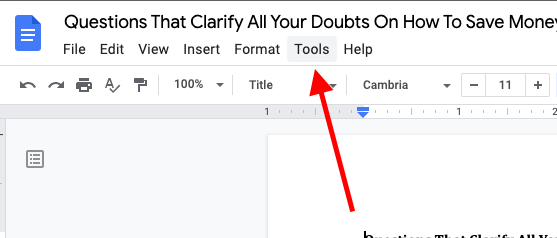
4. Now click on the Word count (it will show a pop-up)
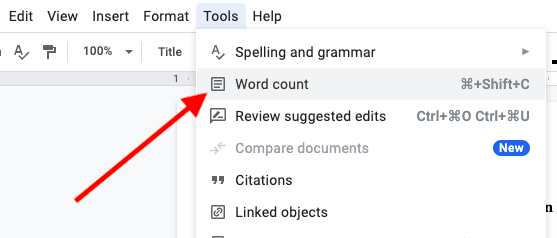
5. Check and Tick Mark the option saying “Display word count while typing” and click the OK button
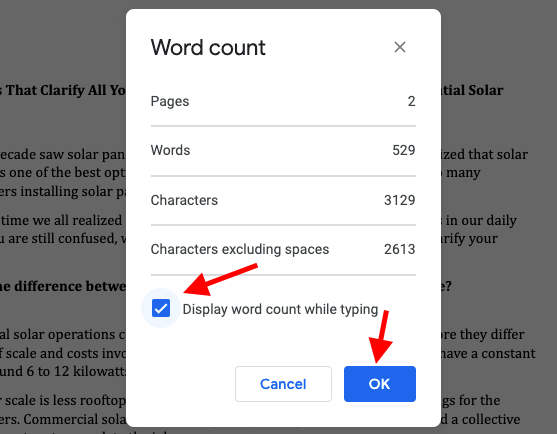
That’s it, now you will be able to see a word counter on your current Google document at the left bottom corner and it will count words as you type.
So the setup is now completed, read below to know how you can see word count on each Google Document now:
How to Check Word Count on Google Docs?
After you complete the above steps, you can now easily go to any Document on your Google Docs dashboard and open it to see the word count.
Here's the demo:
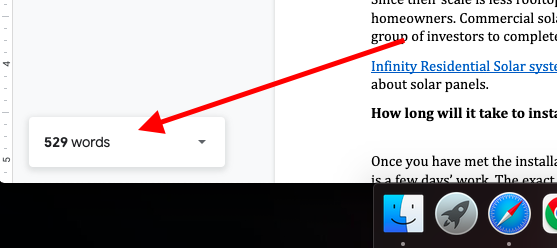
Still can't understand? need a little guide? here it is:
- Go to Google Docs
- Create a new document or open any existing document
- Look at the left bottom corner of your browser
- There you will see the word count for that particular document
So now you don't have to copy the entire text and paste it into a word counter to count the words. Google Docs will be doing this for you now.
Google Docs Word Count Shortcut
There’s a keyboard shortcut for enabling word count in Google docs and for seeing other details of the documents such as:
- How many pages are there in a document
- How many words are typed
- How many characters are there in the document
And with this keyboard shortcut for Google docs word count, you can enable the word count while typing feature too.
Here's the Google docs word count keyboard shortcut:
Command + Shift + C [on a Mac]
Ctrl + Shift + C [on a PC]
That's all.
You can enable or disable word counter for Google docs by going to the same Menu > Tools and Word count option.
