How to Convert & Compress DJI Videos with WinX Video Converter?

Close behind DJI Mic was the release of DJI Mini 3 Pro, a completely new foldable and 249-weight drone from DJI for consumers to carry along with easily to capture stunning videos. Whenever inspiration strikes, this DJI drone like others lets you record professional-looking videos to upload to social websites or video streaming platforms to share with people worldwide.
If any DJI video upload is your ready-to-do task, you should make the video perfectly fit the video dimensions of YouTube, TikTok, Facebook, Instagram, Discord or Google Drive which has strict limitations on file size and format. So, a video compression software is necessary to help convert & compress DJI videos for easier upload if you just have recorded a large video with new DJI Mini 3 Pro or the older one from Mavic/Air/Mini/Spark/Osmo series.
Why Should You Convert & Compress DJI Videos?
On the drone end, take DJI Mini 3 Pro as an example, it can fly up to 34 minutes and lets you capture MOV/MP4 videos up to 4K@60fps and 1080p@120fps. What does that mean? It means you will get a very large-sized video if the flight time is extended. Approximately a 4K@60fps video recorded in 1 minute is 1.09GB, and 1 minute’s video in 1080p@120fps is 1.13GB. Needless to say, you won’t only get one minute video, right?
DJI Mini 3 Pro video recording specs:
- Video format: MP4/MOV (H.264/H.265)
- Video resolution: 4K (3840×2160@24/25/30/48/50/60fps); 2.7K(2720×1530@24/25/30/48/50/60fps); FHD(1920×1080@24/25/30/48/50/60fps); Slow Motion (1920×1080@120fps)
As for the video sharing website, take YouTube as an example, its best video dimensions for individual uploaders are: 16:9 (best aspect ratio), 1080p (best video resolution), MP4 H.264/AAC (best video format), 128GB (maximum file size), 60fps (maximum frame rate), 12 hours (maximum video length).
Obviously, your DJI video may not perfectly match with the best video dimensions of YouTube and other websites for upload. To make the upload much easier and faster, you can convert and compress DJI videos to the most ideal condition by reducing file size, changing video format, downscaling 4K to 1080p, adjusting aspect ratio, etc. with WinX HD Video Converter Deluxe.
How to Convert & Compress DJI Videos with WinX HD Video Converter Deluxe?
To this end, you need video compression and conversion software - WinX HD Video Converter Deluxe which is powered by Hardware Acceleration technology to help 47x faster convert and compress 4K and HD videos by up to 90% smaller to any format with highest quality reserved for popular streaming video sites. Also, you can use it to do some simple editing to your DJI videos like cut, add subtitles, crop, and merge clips. Besides DJI video compression, it lets you handle other large UHD videos from GoPro, smartphone, DSLR, camcorder and things alike.
1. Reduce File Size of DJI Videos
Step 1. Get WinX HD Video Converter Deluxe from its official website, install and launch it on your computer.
Step 2. Click the +Video button on the top menu bar, and choose your recorded DJI video to import. Before this step, you should remove the SD card on the DJI Drone and insert that SD card to the computer using a card reader to transfer DJI videos to computer first.
Step 3. After importing, choose an output format from the Output Profile window. Here, you can simply scroll down to Web Video Profile to choose the best format for YouTube, Facebook, TikTok, and so on.
Step 4. Click the Settings icon to change the video bitrate, frame rate, resolution, etc., and Edit icon to trim out the unwanted parts to help reduce file size of DJI video.
Step 5. Choose a destination folder and then hit RUN button to start compressing a video on DJI.
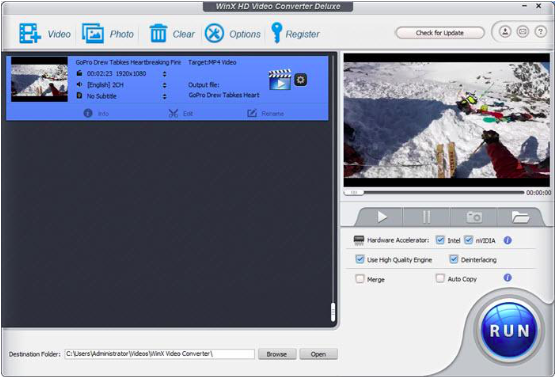
2. Convert MOV to MP4 from DJI Videos
MOV to MP4 conversion saves you from upload failure. To be frank, nowadays MOV and MP4 are the most popular container formats and widely used on diverse platforms. However, MOV is mostly intended for Apple’s devices and software, popular drones like DJI Mini 3 Pro and cameras, while MP4 is even more popular which is internationally used by Web, Mac and Windows, Android, iDevices, etc.
Developed by Apple, MOV uses a proprietary compression algorithm to offer remarkable footage with little loss of quality and minimal compression artifacts, which also leads a bigger file size. But compared to MOV, MP4 is more compressed so that the video size is smaller for uploads, storage and transferring. So, you can also make DJI video smaller by converting MOV to MP4 with WinX HD Video Converter Deluxe.
Also, by changing video format from MOV to MP4, you can solve the HEVC codec incompatibility issue if your DJI video is just recorded in this codec format. Though HEVC has been officially accepted by mainstream video streaming platforms, HEVC video upload, playback and edit are still big headache to most people.
To convert a DJI MOV video to MP4 format, simply choose MP4 as the output format in the Output Profile window after importing the MOV to WinX HD Video Converter Deluxe and then start converting.
3. Turn 4K to 1080p from DJI Videos
Downscaling DJI 4K videos to 1080p can not only reduce the file size, but also make it more possible to upload a video to more platforms. In reality, not all video sharing sites support 4K videos and a typical example is TikTok which only support video resolution up to 1080p as of now. As is shown, it is also very easy to convert 4K to 1080p with WinX Video Converter.
To say even more, if needed, you can also change the aspect ratio to turn DJI videos from landscape mode to portrait mode or vice versa to upload to TikTok or YouTube freely. Also, cut video length with WinX Video Converter to fit the requirements of short video platforms including Instagram and TikTok. Without exception, DJI like GoPro, Sony, Canon, etc. cameras or camcorders will also split video files during video recording. Put succinctly, a video larger than 4GB will be split into 2 or more segments. Maybe the video merge function in WinX HD Video Converter Deluxe is also what you are looking for.
All in all, WinX HD Video Converter Deluxe helps convert and compress DJI videos to popular formats with smaller file size easily. It is a go-to option whenever you want to handle drone videos and large-sized files from other sources so as to make the storing, transferring and uploading much easier and faster.
