How to Enable Cookies on iPhone? Safari, and all other Browsers
We all love cookies (in the real world) and hate cookies when it comes to surfing the internet. Most people turn off cookies for their phone browsers as they think that cookies can share their personal data and browsing history with third parties. As websites use cookies for tracking users and profiling them for showing ads and product recommendations, there are chances that your personal data gets leaked out too.
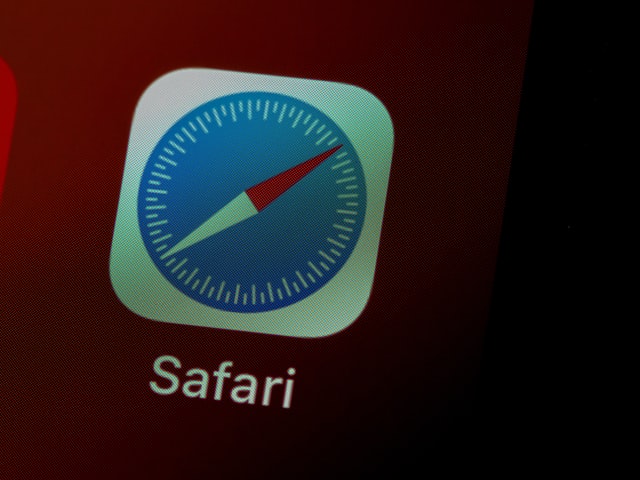 |
| Photo by Brett Jordan on Unsplash |
However, disabling cookies could save you from this but still, many websites require you to enable cookies to make the website load completely and as per your exceptions. This happens with government websites and some social media platforms too where you login, store your data or share things online.
This is when we need to enable cookies.
Here in this article, we will help you to easily enable cookies on your iPhone’s Safari, Chrome, or Firefox, Opera or any other browser. Read on:
How to Enable Cookies for Safari
- Hold your iPhone and go to the Settings app
- Scroll down and find Safari, tap on it
- Here, tap on Privacy & Security
- Toggle Block All Cookies to the grey slider
That’s it, if you do it accordingly, cookies on Safari browser are now enabled and you will be able to store your password, usernames, data, and more information on various websites you may visit and use in Safari browser on your iPhone.
Tip: You can also be on the safe side and make sure you haven’t disabled the third-party cookie blocker. You can ensure by going to Settings>Safari>Privacy & Security and toggle on Prevent Cross-Site Tracking option.
How to Enable Cookies on all other Browsers on iPhone?
If you are using Firefox, Chrome, Opera, Brave, or any other private or third-party browser, you can still enable/disable cookies on your iPhone. Here’s how:
- Open your Browser (Firefox, Chrome, or any other you like)
- From the right bottom corner, find and tap on three dots (...)
- Select the Settings from the options
- Scroll down till you find Privacy and tap on it
- Select the Clear Browsing Data and Tick the Cookies, Site Data
This way, cookies will be enabled on your third-party browser in your iPhone. You can follow this guide for all the other browsers.
NOTE: By default, cookies are already enabled on third-party browsers for iPhone, we recommend you to check whether the Cookies, Site Data are already ticked or not.
If you need more help, you can ask us or keep visiting us for more.
