How to Change Post on Instagram Explore Page
Instagram's explore page is the base for all its digital content on the app. An active Instagram user might have some irrelevant content on Instagram's explore page that may disturb. So the user needs to know how to change posts on Instagram explore page.
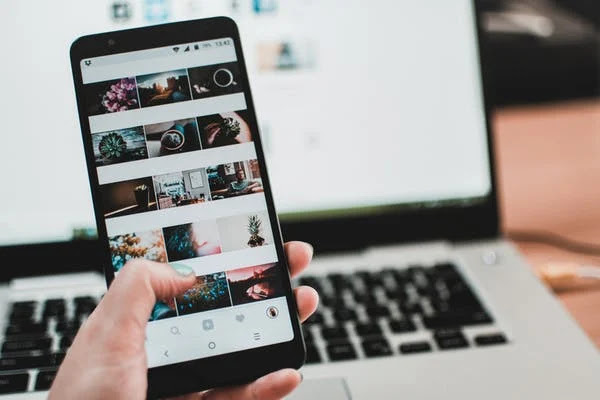
Instagram suggests you various content on explore page according to your interests and likes you make on it while using the social media. And you see the title Instagram Suggested below each post on the explore page. Instagram suggests these posts according to:
- Your Likes and Comments.
- Instagram accounts you've followed.
- Your Search History based promotional posts.
- Your Reels Watch History on your Instagram account.
How to Change Post on Instagram Explore Page
Clear Instagram Search History
- Open Instagram account, tap on the hamburger menu at the top right corner.
- Now open Your Activity option, to see your whole search history press Recent Searches.
- To clear the whole search history tap on the Clear All Button.
Change your Post Interests
- Open the Suggested post that you want to get rid of in your Instagram Explore page.
- Now tap the three dot icon and press the button Not Interested, to delete the selected post permanently.
Clear Cache Files
Instagram uses Cache Files in your device to provide you with suggested content on your Explore tab. You can stop this by clearing the cache files from your device. Just follow these steps to do so:
- Open Settings, tap on Apps.
- Now from the list of installed apps, select the Instagram App.
- Then, select the Storage and Cache option, press the Clear Cache button and get rid of all the temporary cache files.
Use In-App Settings to Clear Instagram's Browsing Data
- From the top right corner tap on the Hamburger menu and select Settings.
- Now tap Account and select to go to Browser Settings.
- At the end to clear all the cookies and cache files from websites you have visited using Instagram, tap on the Clear button.
You have successfully done.
So here we have discussed the easy steps you can follow to change posts on Instagram explore page and make use of technology useful and better for yourself.
For more tech updates and how to guides, stay with us.
