How to Remove Glance Screen on Any Phone
Glance Screen on smartphones is an option that offers you to choose new wallpaper every time you lock or unlock your mobile phone. This may be fascinating for youngsters or new mobile phone users but many times it becomes irritating as it always shows new ads on your screen whenever you lock or unlock your mobile.
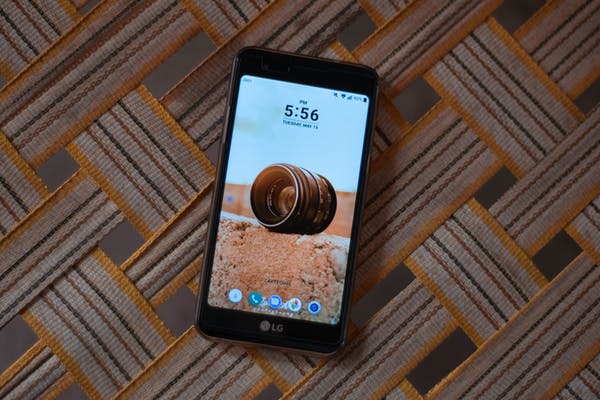
In this article we will give you the way how you can remove this Glance Screen option from your smartphone that is called Lance Screen on Xiaomi/Redmi/POCO devices running MIUI, Glance on Samsung devices running OneUI, Lock Screen Magazine on Realme Devices running RealmeUI, and Lockscreen Poster on iQOO/Vivo Devices devices running FunTouchOS.
How to Remove Glance Screen on Any Phone
To remove Glance Screen goes in your favor as it saves your data from being consumed too much, and you can use that internet data for your necessary work. It is also time saving, keeps your mobile away from irrelevant ads. So to remove it here is how to do it.
Remove Glance Screen on Android
Here is how you can remove Glance Screen on different Android Mobile Phones.
Remove Glance Screen on Xiaomi, Redmi and POCO Devices
- Open Settings and go to the Lock screen option.
- Under the Lock Screen option tap on Glance for Mi, now turn off its dedicated toggle to remove it on your Android phone.
On Samsung Android Phones
- Go to the Settings app, and open the Wallpaper and Style option.
- Now select the Lockscreen Wallpaper Services option.
- On the next page set it to None option to remove Glance Screen on Samsung smartphones.
On Vivo or iQOO Devices
- Open Settings and go to the Lock Screen and Wallpaper option.
- Select Lock Screen Settings, and tap the Lock Screen Poster option to make changes.
- Turn the toggle off to Lock Screen Poster Wallpaper to remove the Glance Screen on your Vivo or iQOO Mobiles.
On Realme and Oppo Phones
- Open Settings and go to Home Screen And Lock Screen Magazine.
- Now tap the Lock screen Magazine option.
- On the next page turn off the toggle.
To Remove Glance Screen Permanently Cancel Permissions
To cancel all the app-associated permissions is another way to permanently remove Glance Screen from your smartphone. Doing this will save you from irritating ads and new screens every time on your phone screen. Here is how to do this:
- Open Settings, and tap on Apps.
- Select the Manage Apps option, and search for the Wallpaper carousel app.
- Select the Other Permissions option.
- Revoke or cancel all the allowed permissions with a single press of Deny button.
- To stop the Wallpaper carousel app from starting automatically, turn off the toggle for Auto-Start.
You have done.
To Stop Glance Screen Updates Uninstall the Wallpaper Carousel App
Besides canceling the app-associated permissions you can also uninstall the Wallpaper Carousel
App to permanently get rid of Glance Screen Updates. Follow these steps to do:
- Open Settings, and search the Wallpaper Carousel App from installed apps.
- Now tap the Uninstall Button at the bottom to uninstall it.
So, we have discussed different methods you can apply to remove or permanently disable Glance Screen on your smart phones presented with new features and technology.
For more tech updates and how to guides, stay with us.
