How to Change your Gmail Display Name on PC and Mobile Phone
We are in 20th century, that is called the century of technology. In this technological world we need no more ink, pen and papers to send our messages. Instead you just need to open your Gmail and you may send any message to any one in no time with your name.
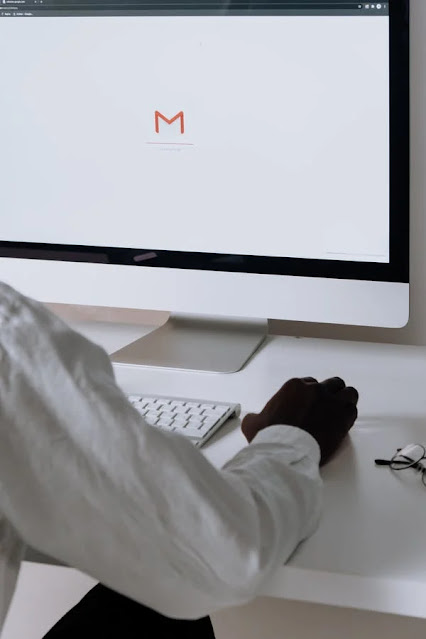
In this article we will discuss how you can change your Gmail Display Name on your mobile phone and your PC in simple and easy way.
How to Change your Gmail Display Name on PC and Mobile Phone
Here are the ways described for you that you may follow to change your Display name on your Gmail.
Change Gmail Display Name on PC
To change your Gmail Display name on your PC follow these simple steps:
- In your web browser on your PC, sign in to your Gmail Account.
- From the top right corner, tap on the Settings icon.
- Tap on See All Settings.
- From there go to the Account and Import tab.
- There, tap the Send mail as section and click the Edit Info option.
- Here, you may add the name specified in your Google Account or type any different name.
- Now simply tap on the Save Changes button to save the editing.
Change Gmail Display Name on Mobile Phone
To change your Gmail Display name on your mobile phone follow the steps given below:
- Open the browser on your mobile phone.
- From the top right corner tap the three dotted icon.
- From the pop-up menu, tap the checkbox for the Desktop site option.
- From the next page that will be opened on your screen, search for Gmail, then open the Gmail Weblink on the next page.
- After logging in to your Gmail account, open Settings from the top right corner of your screen.
- From the pop-up menu, click the See All Settings option.
- Now, go to the Accounts and Imports tab.
- Now, click the Send Mail As option, and tap on Edit info.
- On the next page, you may choose to type a different name or you may select your Google account name.
- Finally, after typing your new name, click on Save Changes button to save your changed display name.
You have done.
So, this article was about how you can change your Gmail display name using Gmail on your mobile phone or on your PC.
For more tech updates and how to guides, stay with us.
