How to Save and Share Saved Address via Swiggy and Zomato
In this world of technology, you have nothing to worry about. You can do your business from your home, do shopping online and even you can order food online now and get that on your doorsteps in a very short time.
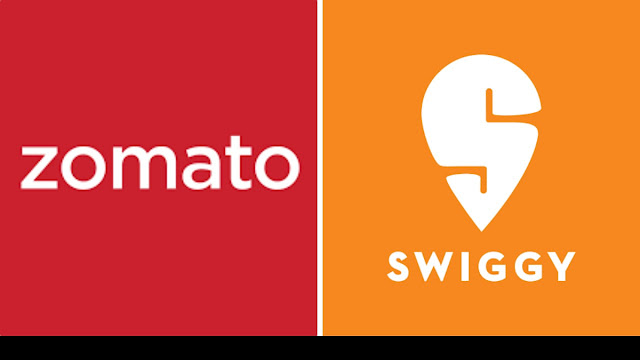
But if you are worrying that how anyone can bring food for you on your online order? And how anyone can locate you? Then stop worrying because in this article we will guide you that how you can save and share saved address via your favorite Swiggy and Zomato.
How to Save and Share Saved Address via Swiggy and Zomato
Swiggy and Zomato offer you ways to share your saved addresses. Here, it is explained how you can save and share saved addresses via Swiggy and Zomato.
Save and Share Saved Address via Swiggy
On Swiggy you can share only your saved addresses. So you have to save the address first.
How to Save Address via Swiggy
Here is how to save any address via Swiggy:
- Open the Swiggy app on your smartphone.
- From the top right corner click the Profile icon.
- Now tap the Addresses option.
- Click the Add New Address option and choose the location on the map.
- Then, click the Confirm Location option to save the address.
How to Share Address via Swiggy
When you have saved any address successfully on Swiggy app, you can share it now any time easily. To share the address follow these steps:
- Visit Swiggy app on your mobile phone. There you will see Chosen Default Location given in the top left corner of your screen with a downward arrow with it.
- Click this, you will have now all the saved locations.
- Now, tap the Share button next to the address that you want to share. This will open a new page from where you can copy any address, share an address via an app to anyone.
Save and Share Saved Address via Zomato
Just as Swiggy app you can share any address via Zomato. But you will have to save the address before.
How to Save Address via Zomato
You can save any address via Zomato following these steps:
- Launch Zomato app on your smartphone, click your profile photo in the top right corner.
- Tap the Address book option.
- Now, click the Add Address option.
- Find the right location on the map and then tap on the Enter complete address to enter more details and save the address.
How to Share Address via Zomato
Like Swiggy you can also share saved addresses via Zomato with a single click. To do so follow these steps:
- Visit Zomato on your smartphone, in the top left corner of your screen tap the selected delivery address.
- Now on the next page, you will see your saved addresses and recent locations or you can search for a new area. If you want to add any changes to any saved address just click on the Three horizontal dots to edit.
- Next, click the Share button beside the edit button. Now you can share your address via any installed app or via Nearby Share to any device near you. You may also copy it or add it as a comment or you can use it for other purposes.
So, this is how you can save and share any saved address via Swiggy and Zomato and can save your precious time for something good to do.
For more tech updates and how to guides, stay with us.
