How to Check Battery Health on iPhone, Samsung and other Devices
Technology is on the way to improve more and more, day by day. Different mobile phone brands and companies offer you different features, that attracts the consumers. But mostly people are curious about the battery health of their device now.
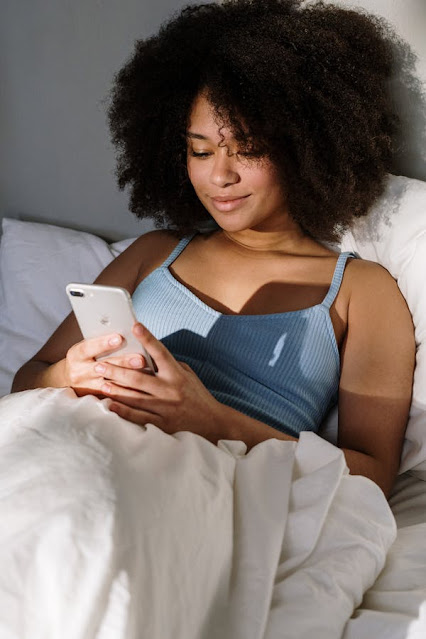
In this article we are going to guide you how you may check the battery health of your iPhone, iPad, Samsung and other devices in simple and easy way.
How to Check Battery Health on iPhone, Samsung and other Devices
Follow the instructions given below to check the battery health of your devices:
On Samsung Devices
For Samsung brand users, Samsung Members App would be of great help to check battery health of their device. To install and use this app follow these steps:
- Download and install the Samsung Members App on your phone and launch it. You may download it from APKPure.
- Now, tap the Diagnostics button, expand the option of Battery Status.
- It will show you the Battery health of your Samsung device along with its capacity.
- If you find the health status as Poor, you should replace it by authorized service centers.
On iPhone
Apple offers you an in-built feature of its own to check the battery health of your iPhone. Follow these steps to do so:
- Open Settings and click Battery.
- Now, click the Battery Health option, and next to the Maximum Capacity locate the percentage.
- If the battery health is shown below than 80 percent, iPhone will automatically enable the reduced performance mode to give you the best service.
On Pixel, Vivo, iQOO, Oppo, Redmi/ Xiaomi Devices
Its a bit different to check the battery health on Google Pixel, Vivo, Tecno, OnePlus, Realme, iQOO, Oppo, Redmi/ Xiaomi Devices then on iPhone and Samsung. Follow these simple steps to check battery health on these devices:
- On your phone go to Settings and click the Battery option.
- Then, tap Battery Usage and check the total screen-on time you are getting with your usage.
- There, you may find the battery consumption with each installed app on your mobile phone.
- To have the broad idea of the battery health of your phone, you may track and compare the screen-on time details of each day.
So, this was a guide through which you can check the battery health of your iPhone, Samsung and other devices you are using.
For more tech updates and how to guides, stay with us.
