How to Check YouTube Comments you have Made on PC or Smartphones
YouTube is always been the best option for social media users to watch videos and a regular viewer of the videos likes to post comments on different posts. Often we need to watch the comments that we have once made on YouTube.
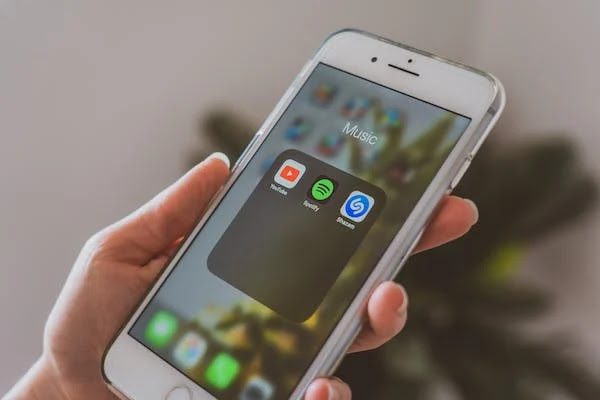
In this article we will guide you how you may check YouTube comments you have made on your PC and Smartphones and be facilitated by use of technology in your daily life.
How to Check YouTube Comments you have Made on PC or Smartphones
Here are the simple and easy ways to check your YouTube comments on PC or Smartphones.
Check YouTube Comments on PC
To check, edit or delete YouTube comments is more easy on PC than on other devices. Here is how to do:
- On your browser visit the YouTube website.
- Make sure that you have signed in your YouTube account.
- Click on History from the left panel.
- Now, click on the Comments from the New Pane.
- Under Google My Activity you will be able to see all your YouTube comments.
- From these comments opened on your screen you may delete any comment, click the Cross button from the top right of every comment.
- To modify any comment click the video link under the comment, video will be opened in the new tab.
- Go to the comment section your comment will appear on the top as a Highlighted comment.
- From the top right of the comment click the three-dots option and then click on Edit.
- Now you may edit or modify your comment the way you want.
Check YouTube Comments on Smartphone
You may also check YouTube comments on your smartphone easily, follow these simple steps:
- On your smartphone browser visit the YouTube website.
- From the top right corner tap the three-dots icon and switch to Desktop Mode and select Desktop Site.
- YouTube will be open on your smartphone in Desktop mode as it seems on PC.
- From the top left click the hamburger icon and go to History.
- Choose Comments from the new pane on the right.
- Your YouTube comments will appear in Google My Activity tab..
- Now, scroll down to see all your YouTube comments, you may tap on Cross option to delete comments.
So, this article was a guide for you to make it easy to check your YouTube comments you have made on PC or smartphones in simple ways.
For more tech updates and how to guides, stay with us.
