How to Hide Google Photos Memory of Someone Specific on Smartphone and PC
Google making its rank high in the world of technology offers you many interesting features. In Google Photos you may see your saved images as stories. But sometimes you may want to get rid of someone specifics' photos not to be seen any more.
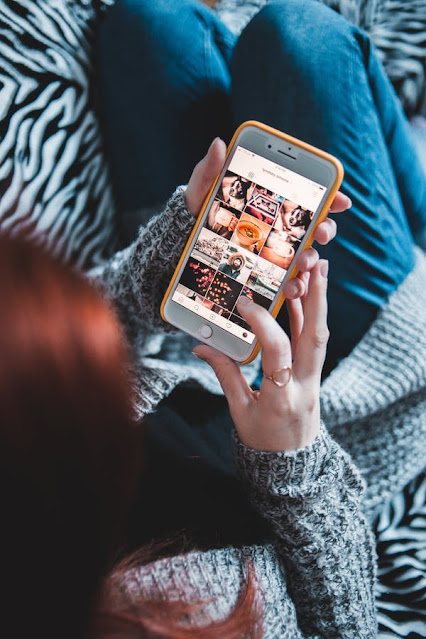
In this article we will guide you how you can hide Google Photos Memory of someone specific to be more comfortable while using your Google Photos account.
How to Hide Google Photos Memory of Someone Specific on Smartphone and PC
On your Personal Computer (PC)
- Open your browser and go to Google Photos.
- Now, tap the Go to Google Photos button.
- From the Photos tab, at the top go to the Memories option, it will show you all your previous year's memories.
- Then, select the memory you want to hide, and from the top right corner click the Settings option.
- You will have the following options like, Hide people and pets, and Hide dates.
- Now, click the Hide people and pets option to hide specific persons and faces.
That's it. You have done.
On your Mobile Phone
- Open the Google Photos app on your mobile phone (iPhone or Android).
- The memories of your previous year with the same date will turn up. Open the memory you wish to hide.
- At the bottom right corner, click the three-dotted icon.
- From the pop-up menu, click the Hide People and Pets option.
- On next page, choose the specific faces you want to hide.
That's it, you have done it easily.
In case you want to hide photos, check this guide on how to hide Google Photos.
So, this article was about how you can hide Google Photos memories of someone specific on your smartphone and PC.
For more tech updates and how to guides, stay with us.
