How to Restart WhatsApp if it Stops Working
In communication technology WhatsApp has been serving the best services and its users always feel comfortable while using it. But it may be a mess with someone at some time, when suddenly his/her WhatsApp stops working.
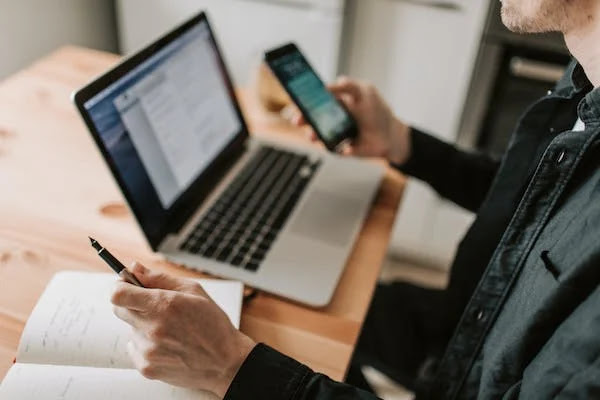
There may be many reasons for this problem, but before any further discussion, we would like to inform you that in this article we will share with you how to restart your WhatsApp if it stops working.
How to Restart WhatsApp if it Stops Working
There may be some problem in your phone's settings, WhatsApp settings, in your network or you may have blocked or mute any contact, etc.
Anyways, the reason may be any but here is the guide described for you on how to fix the problem.
Restart the stopped WhatsApp
Here are the different steps discussed to start your WhatsApp again if it stops working:
- First of all check if your WhatsApp is not down, if you are experiencing any issue in the end then wait for the problem to be solved itself as you can't do anything except waiting.
- Close your WhatsApp and launch it again, if there is some miner problem this would be the best solution.
- Check your internet connection, turn on your Wi-Fi or mobile data again to be assured, or refresh your app.
- Restart your whole device, whether it is your mobile phone, tab or desktop.
- If you are using WhatsApp on Desktop browser and you have been facing problem, then set up the WhatsApp web again on your device.
- Make sure that you have cleared the cache data of your WhatsApp app from your device, this cache data may also cause problem in running of the app.
- From your phone's app store, update your WhatsApp to its latest version if you have not updated it still.
- Go to your WhatsApp Settings and allow the permission to access medias like your contacts, photos, camera and etc.
- If you are unable to connect some specific contact on your WhatsApp app, then go to the blocked numbers list and check if you have not blocked that contact, if you had then unblock the contact now to communicate.
- You may not get WhatsApp notifications if you have muted any contacts and they are sending you messages, tap and hold on their chats and unmute them to get notifications.
- If some images and videos are not showing up, troubleshoot the missing WhatsApp media files.
- If your WhatsApp chats are disappearing after one day, then you need to turn off WhatsApp Disappearing Messages from your privacy settings.
- Reinstall the WhatsApp app for a new and fresh start if you have been irritated from the problems your WhatsApp is creating.
- If you are inactive for at least 120 days WhatsApp deletes your account, now you need to make a new account to restart your WhatsApp.
So, this article was to guide and help you, if you are facing any problem while using your WhatsApp app, applying any of the given steps may help you to restart WhatsApp if it stops working.
For more tech updates and how to guides, stay with us.
