How to Undo 'Delete for Me' Messages on WhatsApp on iOS, Android and Web
We use social media technology almost in every field of our lives, as from our family and social life to business, office and working life. WhatsApp has a great name as a social media that we use to send and receive different messages and information.
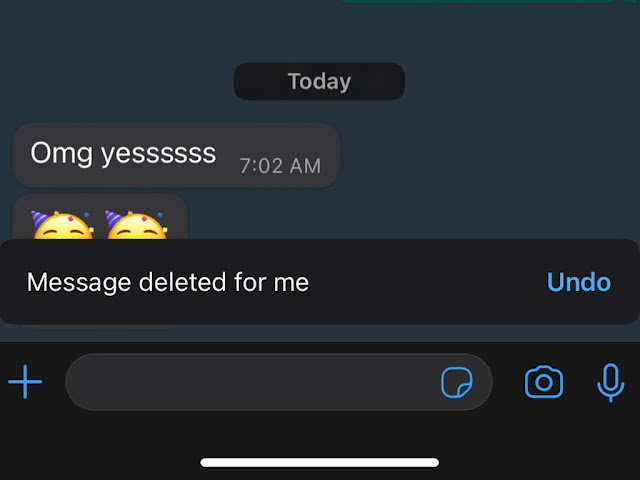
In this article we will discuss with how to deal if we deal any message for ourselves that we wanted to delete for the other one whom we have sent that message. There is no need to be worried about it, because like other social medias, WhatsApp also have the feature to undo the 'Delete for Me' option, and here we have discussed that how to undo the 'Delete for Me' messages on WhatsApp on your iOS, Android and Web devices.
How to Undo 'Delete for Me' Messages on WhatsApp on iOS, Android and Web
Here are the requirements that we must fulfill if we want to get benefit from the undo 'Delete for Me' messages option.
- Have WhatsApp version 2.22.13.5 or above than this
- You will have to press the Undo button within 5 seconds after deleting the message
On Android
Follow the given steps if you want to undo the 'Delete for Me' messages on your Android devices:
- Open WhatsApp.
- Go to the chat from where you want to delete the WhatsApp message you have sent.
- The message that you want to delete, Tap and Hold it.
- Click the Trash Can (Dust bin) icon.
- Select the Delete for Me option from the pop-up menu, if you want to delete the message only from your phone.
- Otherwise, if you want to stop this deletion process, click the Undo button from the bottom of your screen within the 5 Seconds after deleting the message.
That's it, this process will restore your deleted message.
On iOS Devices
There is a little difference in the process of undoing the 'Delete for Me' messages on iOS devices, just follow the given steps to do so on iOS devices:
- Launch WhatsApp on your iOS device.
- Go to the chat from where you want to delete the message.
- Now, tap and hold the message that you want to delete.
- From the pop-up menu, click the Delete option.
- You may select more messages with it.
- From the bottom left side, click the Trash bin (dust bin) icon.
- To delete the message only from your device, click the 'Delete for Me' option from the pop-up menu.
- And if you want to stop this deletion, from the bottom of your screen, click the Undo button within the 5 seconds.
That's it.
On Web Device
Here is how you can Undo 'Delete for Me' message on your WhatsApp Web, follow the steps below:
- Open WhatsApp and go to the chat from which you want to delete the message.
- Now Hover your curser to the message that you want to delete.
- Now click and down arrow on it.
- Select 'Delete Message' option from the pop-up menu.
- To delete the message only from your device, click the 'Delete for Me' option from the pop-up menu.
- If you want to restore the deleted messages, click the Undo button from the bottom left within 5 seconds.
That's it, you have done.
FAQs:
Q: Can I Undo if I accidentally delete any sent message only for me on WhatsApp?
Ans: Yes, you can Undo your 'Delete for Me' message on WhatsApp within 5 seconds from the given Undo option.
Q: Can I Undo if I delete any message as 'Delete for Everyone' on WhatsApp?
Ans: No, this option is available only in case if you delete any message as 'Delete for Me', it will not appear in case of 'Delete for Everyone' option.
So, this was a guide to tell you that how to Undo 'Delete for Me' messages on WhatsApp on your iOS, Android or WhatsApp Web.
For more tech updates and how to guides, stay with us.
