How to Download and Export ChatGPT Conversations
AI technology and ChatGPT has made it easier to create content weather the content is about literature, an essay, reply for any social media chat or your response to any chat. But there is a problem that we don't know how to download and export ChatGPT conversations after some time.
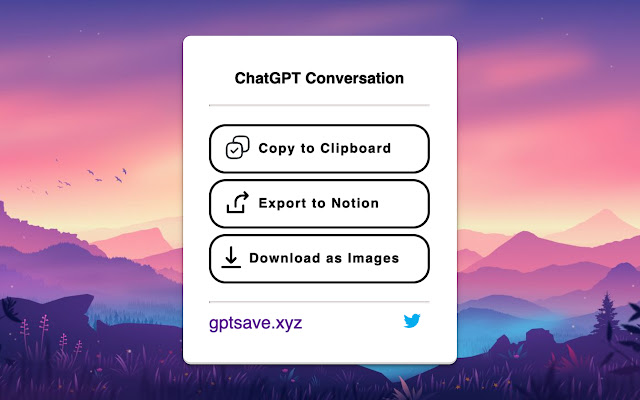
In this article we will discuss about how to download and export ChatGPT conversation in simple and easy methods to make your life more reliable.
How to Download and Export ChatGPT Conversations
In this article we have tried to tackle with the problem that most of the users has been suffering till now to download and export ChatGPT conversations.
How to Copy and Paste Responses
Follow the given steps to copy and paste responses:
- With your cursor highlight the text that you wish to copy.
- Now press Ctrl + C on Windows/Linux and Command + C on Mac to copy.
- Now, where you want to paste the text, visit that location.
- Now, press Right click, and select Paste.
GitHub ChatGPT App
You can easily save and export conversations with GitHub ChatGPT app. Here is how to do:
- On your device, go to the ChatGPT program's link GitHub.
- Come a little down and download the app.
- After downloading, install the app.
- Now, launch the app and log in to your OpenAI account registered for ChatGPT.
- Click any conversation or you may start a new conversation.
- There you will have four options.
- Select any of the option to save or download the ChatGPT conversation.
Export ChatGPT Conversation Extension
You can use Export ChatGPT Conversation Extension if you want to make it easy to copy and exprt your ChatGPT conversations. Here is how to do:
- From Chrome Web Store, download the Export ChatGPT Conversation Extension.
- At the top right side of your browser's toolbar, click the extension icon.
- Next to Export ChatGPT Conversation Extension, click the thumb pin icon.
- The extension will be pinned to the toolbar for easier access.
- Go to the ChatGPT window, then select the conversation to export.
- Now, click on Export ChatGPT extension icon.
- There you will have three options as, Copy to Clipboard, Export to Notion, and Download as Image.
- Choose your desired option.
FAQs:
Q: Can ChatGPT conversations be saved and shared?
Ans: Yes, you can download and share or export you ChatGPT conversations by following the above mentioned method.
So, this was a simple and easy guide for the people using AI and wanted to know about how to download and export ChatGPT conversations any time they want to.
For more tech updates and how to guides stay with us.
