How to Remove Play Points from your Google Play Store
You are using technology and not using Google Play Store, that's impossible. When you use Google Play Store, it offers you to download so many of app, games, movies and many more. You have to pay for downloading these apps or other things, and when you make some purchase Google rewards you by Play Points program.
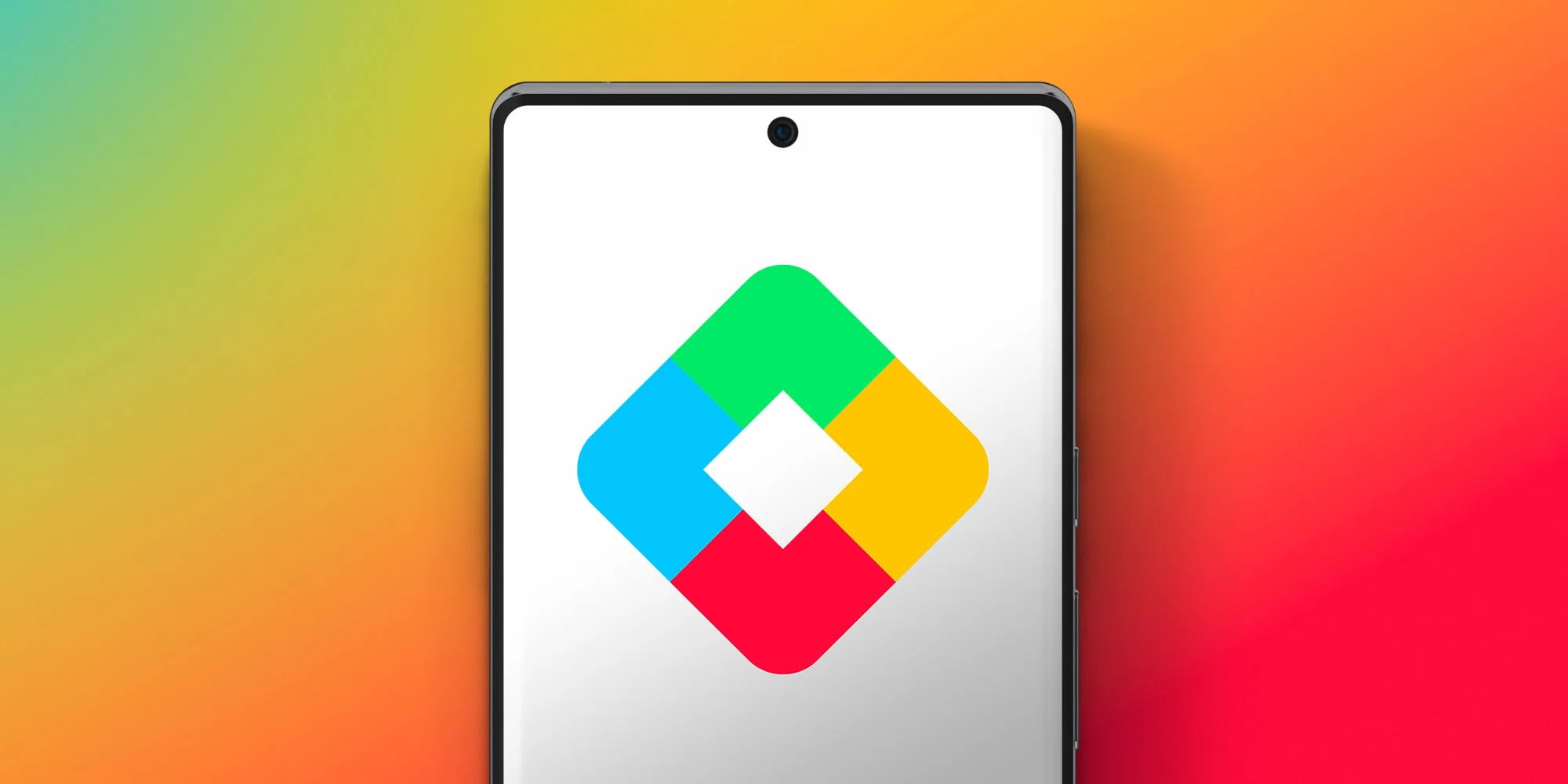
In this article we will discuss about how to remove and disable Play Points from Google Play Store if you don't want to be the part of Play Points program anymore.
How to Remove Play Points from your Google Play Store
When you start your purchase on Google Play Store in Play Points Program, it begins to reward you from one lower category to superior categories. However, if you don't want to be in this Play Points program, then here are the solutions for you.
Disable and Remove Play Points
If you have been irritated by Play Points Program, follow the given guide to disable and remove it:
- On your Android mobile phone, open Google Play Store.
- From the top right corner, tap your Profile Photo.
- Then click on the Play Points.
- From the Play Points window, click the three dotted menu from the top right corner.
- Select the option Help.
- Then, click on the Leave Google Play Points option.
- Now, confirm your account attached to Play Points program.
- On the next screen review your membership information and benefits.
- Then, give your cancellation confirmation and then tap on Cancel Enrolment.
That's it you have done. If you want to rejoin the Play Points program, click on re-enroll option by following the same process.
From Web Browser
If you want to remove Play points program from web, follow the steps given below:
- On your web browser, open the Play Point Un-enrolment page.
- Now, switch your account and click on Confirm.
- From the next screen review your Play Points membership.
- Tap the Continue button.
- On the benefits screen, tap on Continue again.
- Do confirmation of cancellation by selecting Yes option and then tap Continue button.
- Check the acknowledgement box of the option that is the reason why you are not interesting in Play Points anymore.
- Then, click on Cancel Enrollment.
That's it, you have done.
FAQs:
Q: Can Play Points program be beneficial?
Ans: Yes, if you are used to purchase apps from Google Play Store and you are a regular shopper, then this program be of much benefit for you.
Q: How can I disable and remove Play points from Google Play Store?
Ans: It's very simple, follow our above guide if you want to disable and remove Play Points from Google Play Store.
So, this was a simple and easy guide for you if you have mistakenly been a part of Play Points program on Google Play Store and want to know about how to disable and remove Play Points from your Google Play Store.
For more tech updates and how to guides, stay with us.
