Bypass Admin Password on Windows 10 Using 3 Methods
How to Get Admin Rights on Windows 10 Without Password
When you purchase a new Windows PC, you may want to create an administrator account to get administrator privileges.
When you log in as administrator, you can get full control of your Windows computer and make customization to your Windows system.
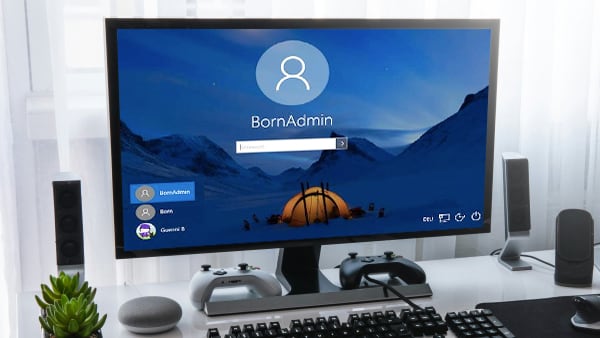
However, when you fail to log into your administrator account, you may wonder how to bypass the Windows 10 administrator password and regain admin rights.
So, let's explore detailed and effective methods to get admin rights on Windows 10 without a password.
How to Make Myself Administrator Windows 10
Before we start to clarify how to get admin rights on Windows 10 without a password, we will put forward how to get administrator privileges on Windows 10 according to the Microsoft Support website.
Create a local user account on Windows 10:
Click the Start button with the Windows logo at the left bottom. Click Settings > Account > Family & other users. Click Add someone else to this PC. Then, you can create an account for your Windows PC.
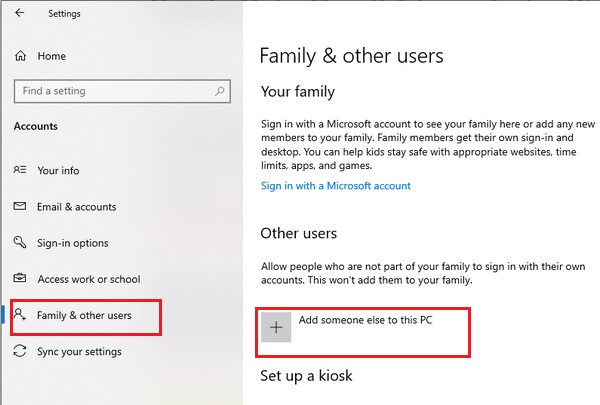
Make a local user account an administrator account on Windows 10:
Repeat the above procedures to locate the Family & other users section. Select a local user account and click Change account type. Then, you should select Administrator under Account type. Now, click OK to get an administrator account.
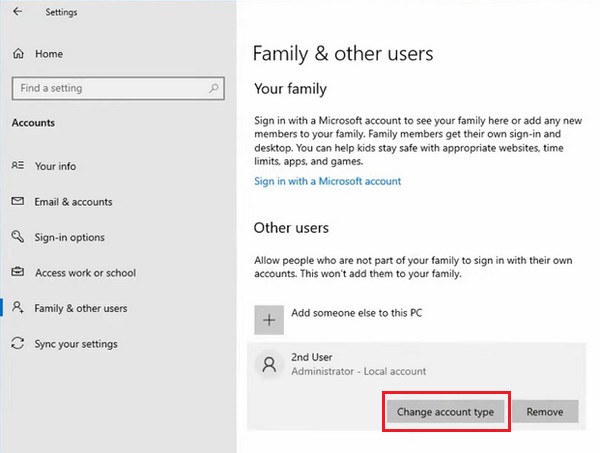
How to Bypass Admin Password on Windows 10
1. Bypass Admin Password on Windows 10 Using a Password Reset Tool
If you cannot recall your Windows 10 administrator password, you can turn to a trusty Windows password reset tool - imyPass Windows Password Reset. This password cracker is compatible with all Windows types and a range of computer brands, including Dell, HP, Sony, Samsung, Lenovo, etc. When you don't know how to remove an administrator account, this software can help you fix this issue without a password. Here are some striking merits of this program:
- Effectively bypass administrator password on Windows 10 with bootable USB/DVD/CD drive.
- Crack forgotten Windows 10 administrator password without data loss.
- Create a new Windows 10 administrator account and regain full control of your Windows PC.
- Bypass administrator password Windows 10 with a 100% success rate.
Widely compatible with all Windows types and major Windows PCs, including Dell, HP, Samsung, Sony, Toshiba, etc.
How do you bypass the administrator password on Windows 10:
Step 1. Download and launch imyPass Windows Password Reset on your normal Windows PC. This software offers two methods to bypass Windows 10 admin password: Create Password Reset CD/DVD and Create Password Reset USB Flash Drive. You can pick one according to your purchase plan. Then, insert a blank CD/DVD or USB drive into a normal Windows PC. When the password bypass disk burning process finishes, click OK and eject the burned disk.
Step 2. Insert the burned disk into your locked Windows 10 PC. Restart your PC and press the F12 or ESC key to enter into Boot Menu. Press the arrow up/down keys to highlight the inserted disk in the Boot Menu interface. Once select it, press the Enter key to confirm. Here, you can save and exit the Boot Menu. Then, your locked Windows PC will reboot automatically.
Step 3. Redirect to the program and select the current operating system of the user account you want to reset the password for. Click the Reset Password button and confirm with the Yes option. After the password resetting process, eject the burned disk and restart your Windows PC to regain administrator privileges without the password.
Step 4. This software allows you to create a new admin account to take full control of your Windows PC. Click the Add user button to create a brand new superuser to re-access your locked computer.
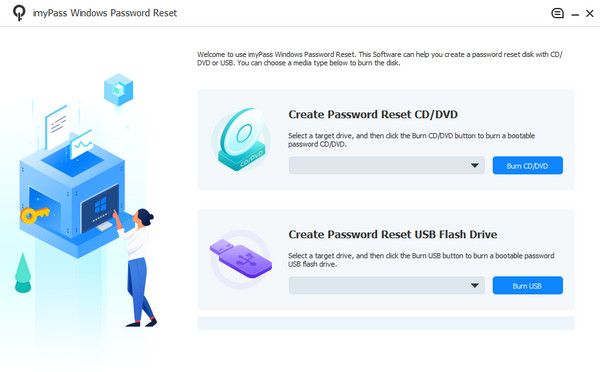
2. Resetting Your Microsoft Account Password Online
If you sign into the Windows 10 using the Microsoft account, when you forget the password, you can go to the Microsoft account recovery page to reset your password online.
Step 1. Go to the above website and enter your email. Select Forgotten your password to continue.
Step 2. Then, Microsoft should verify your identity for your protection. Tick one way you can receive a verification code and click the Next button.
Step 3. If you tick the Email method, you should complete the hidden part according to the on-screen hint. Then, you can click the Get Code button and wait for the verification code.
Step 4. Check the email or message and paste the code. Click the Next button to continue. Then, you should type and reset your admin account password.
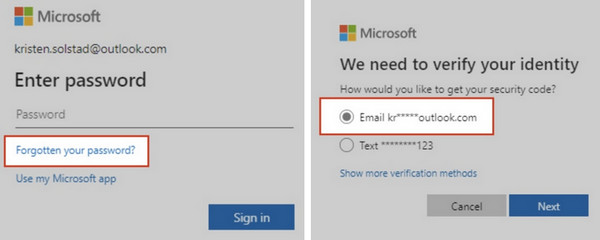
3. Bypass the Admin Password Windows 10 via a Windows Password Reset Disk
If your admin account is not a Microsoft account, meanwhile, you have created a Windows password reset disk for your local account using a USB flash drive, you can reset the forgotten admin password with ease.
Step 1. Insert the password reset disk into your locked Windows PC. Power on your computer and go to the login screen. Input incorrect password several times to see the Reset Password option.
Step 2. Select the Reset Password and get the Password Reset Wizard. Choose the password reset disk and click Next.
Step 3. On the following Reset the User Account Password screen, type and reset your new admin password. Then, click the Next button and follow its wizard to bypass the administrator password on Windows 10 and get the admin rights again.
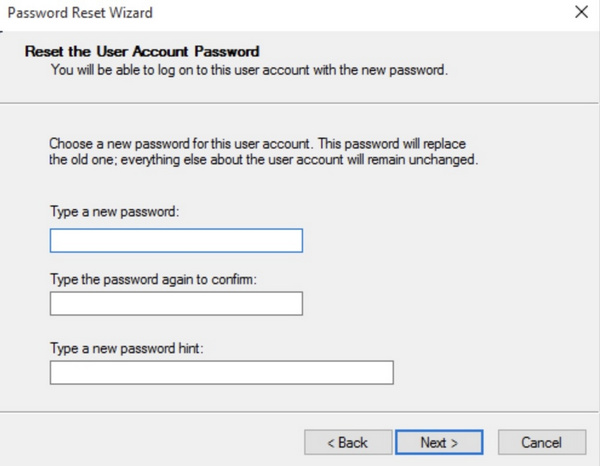
Conclusion
With this article, you can learn how to make yourself an administrator on Windows 10 and 3 methods to get administrator rights on Windows 10 without a password.
The best one is to use third-party software to bypass the admin password without restrictions and prerequisites.
