How to Schedule an Email in Gmail on Web and Mobile Phone
Technology has made things easier and faster for us. Now, you can create a message/ email on your Gmail account and schedule it to be sent later. This feature is an amazing one, you can do it in your free time, schedule an email to be sent on a set time and date and can be punctual.
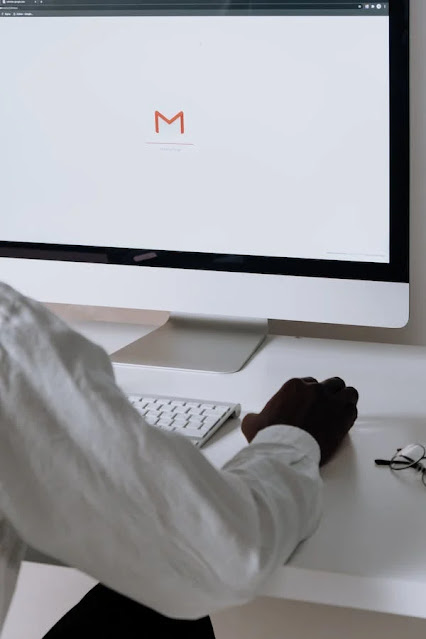
In this article we will be discussing about how to schedule an email in Gmail on your Web or Mobile phone by following some simple and easy methods.
How to Schedule an Email in Gmail on Web and Mobile Phone
Gmail offers you to use this feature of scheduling email in Gmail on Web, Android phones and iPhones.
Schedule an Email in Gmail on Web
Follow the given steps:
- Go to the email box. There compose, reply or forward emails.
- To the right of the Send button, select the arrow, and then select Schedule Send.
- A pop up window will appear from where you can select date, day and time. For some other time and date that is not mentioned in the given options, select Pick Date & Time option.
- Select the date from the calendar and on the top right enter the date in the corresponding field. Then, enter you preferred time there.
- After setting date and time, click the Schedule Send option.
That's it, Gmail will show a notification for scheduled email. You will also see Undo option to cancel the schedule email.
Schedule an Email in Gmail on Mobile Phone
If you are using Gmail app on your smart phone (Android, iOS), and want to schedule an email, then follow the steps:
- In your Gmail, compose a new message, reply or to forward.
- On the top right of the email click the three dots, and tap the schedule Send option.
- Select any of the preset dates and times from the prompted options. Or you can select the Pick Date & Time option to select the time and date of your own choice.
- Pick the date from the Calendar and to choose a time, click the time field.
- Now, tap the Schedule Send option or OK option.
That's it, Gmail will show a notification for your scheduled email. You will also see Undo option, to cancel the scheduled email if you want.
FAQs:
Q: How to schedule emails in Gmail on computer?
Ans: You can follow the above read to find out how to schedule emails in Gmail on your Web or mobile phone.
Q: Can scheduled emails be canceled?
Ans: Yes, if you have changed your mind and you want to cancel the scheduled email, you can press the Undo button from your scheduled email.
So, this was an easy and simple guide about how to schedule an email in Gmail on your Web or Mobile phone.
for more tech updates and how to guides, stay with us.
