How to Delete DoorDash Account in 5 Easy Steps
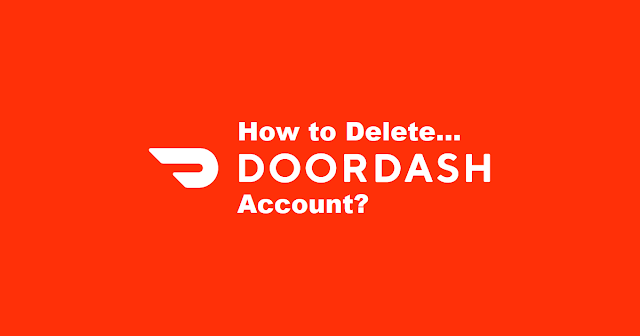
How to delete doordash account?
Well, this is a really quick and easy question to answer in a few steps. We are here to help you with it and we will be showing you the exact easy-to-follow steps. Because saving your cash and closing unnecessary accounts is life saving and it counts towards your huge goals of saving money to do some beneficial investments.
As DoorDash is an American food delivery and logistics service which is famous for its free delivery options with a minimal monthly fee, sometimes users don't need it and for any of their personal reasons, they want to delete their doordash accounts. So, to delete a doordash account completely, there are a few steps one has to follow accordingly.
Every option is available in DoorDash app, but to delete DoorDash account, you have to log in to your DoorDash account on a web browser and before actually deleting your doordash account, you first have to deactivate DashPass subscription.
Here's how to do it:
How to Cancel DashPass subscription?
- Open the DoorDash application or access the website on a web browser.
- Login > Tap on the account icon and it will open a menu.
- Tap on Manage DashPass, scroll down and tap on the End Subscription option.
- Follow further instructions and confirm your DashPass cancellation.
Now you are all set and ready to successfully delete your DoorDash account completely with your personal data and everything else. Let's do it:
How to Delete Your DoorDash Account?
Íf you are confident about not just deactivating but completely deleting your DoorDash account, here's how to do it easily and delete your account completely:
- Go to DoorDash's website using a web browser > log in using your DoorDash account details.
- Select the menu icon (three horizontal lines in the top left corner of the page).
- Now select Account > select Manage Account tab.
- Click on the Delete Account > Enter the verification code sent to your device or email and click Verify.
- Select the Continue option > click on the Delete Account.
These are the 5 easy steps to delete DoorDash account completely after canceling DashPass subscription. Now you will be logged out of your DoorDash account and it will be deleted right away from DoorDash servers.
We hope that this easy guide help you in deleting a doordash account easily.
