How to Use ChatGPT on Android and iPhone Keyboard
As technology has made long distances short for us, as it has made it easy for us to make our explanatory chats ready within no time with the help of new AI technologies, as people use ChatGPT keyboards now to make their chats easy and faster.
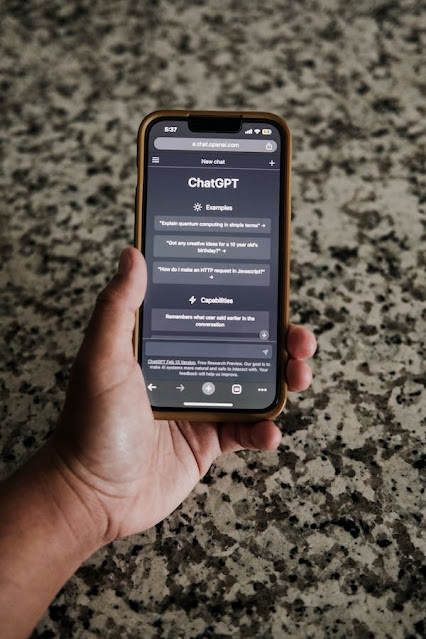
In this article, we will discuss about how to use ChatGPT on your Android or iPhone mobile keyboard, if you want to use it on your mobile phone and be easy to contact your friends and family and make long chats with them.
How to Use ChatGPT on Android and iPhone Keyboard
Here are different ways discussed below to follow if you want to use ChatGPT on your mobile phone keyboard.
For iOS/iPhone Keyboard
To use ChatGPT on your iOS phone keyboard, you must have the Paragraph AI App installed on your iPhone.
Here is how to do it:
- Go to the Apple App Store on your iPhone.
- Install the Paragraph AI App from there.
- Open Settings, scroll down to find the installed Paragraph AI App.
- Now, tap on Keyboards, enable the Paragraph AI keyboard with full access.
- Next, open the messaging app, in which you want to use ChatGPT.
- To activate the Paragraph AI keyboard, Long Press the Globe icon from the bottom left corner.
- Now, type "task or aim" in message field, and press 'Write' to generate relevant content with AI.
- ChatGPT will create the relevant content within seconds in the message field, now you may edit the composed content before you are going to send.
That's it, you have done, and using ChatGPT you will have Improve and Reply options there to make your experience of chatting with Chat GPT 4 more reliable.
For Android Keyboard
You will have to use OpenAI Keyboard App if you want to use and create messages using ChatGPT on your Android mobile phone.
Here are the steps to follow to do this:
- Go to Google Play Store.
- Install the OpenKeyboardAI app from there.
- Now, open the App and configure the AI keyboard by pressing the Setup button.
- Next, turn the toggle on for Open AI Keyboard to enable it.
- Now, type your desired task for which you want to use AI to generate content, to switch to the OpenAI Keyboard long press the Spacebar key.
- To compose the relevant content, click the Generate Content button.
- Once done, now you may edit the created content before sending it.
You may use other options to make your AI messaging experience better, as you may use the Correct Grammar option to make your messages grammatically right.
FAQs
Q: Can ChatGPT keyboard be used in iOS chats?
Ans: Yes, you can use ChatGPT on your iOS phone chats, the method is mentioned above.
Q: What is ChatGPT and how can I use it on my Android or iPhone keyboard?
Ans: ChatGPT is a language model that can generate human-like responses to text-based inputs. You can use it on your Android or iPhone keyboard by installing a compatible app or integrating it into your messaging app.
Q: Which apps support ChatGPT on Android?
Ans: Some popular apps that support ChatGPT on Android include SwiftKey Keyboard, Gboard, and Grammarly Keyboard.
Q: Which apps support ChatGPT on iPhone?
Ans: Some popular apps that support ChatGPT on iPhone include Gboard, Grammarly Keyboard, and Microsoft SwiftKey.
Q: How do I install ChatGPT on my Android or iPhone keyboard?
Ans: The installation process varies depending on the app you choose to use. Typically, you can install the app from the Google Play Store or App Store, and then enable it as a keyboard option in your device settings.
Q: Can I use ChatGPT in all languages?
Ans: ChatGPT supports multiple languages, but not all languages are currently available. You can check the app's language options to see which languages are supported.
Q: Is ChatGPT free to use on Android and iPhone?
Ans: Some apps that support ChatGPT on Android and iPhone may have a free version with limited features, while others may require a subscription or purchase to access all features.
Q: Does ChatGPT require an internet connection to work?
Ans: Yes, ChatGPT requires an internet connection to work because it relies on cloud-based processing to generate responses.
Q: Can I personalize ChatGPT's responses on my Android or iPhone keyboard?
Ans: Some apps that support ChatGPT on Android and iPhone may allow you to personalize its responses by training it on your writing style, commonly used words, and phrases.
Q: How accurate are ChatGPT's responses on Android and iPhone keyboards?
Ans: ChatGPT's responses on Android and iPhone keyboards are generally very accurate, but its accuracy may vary depending on the input and the app you are using.
Q: Can I use ChatGPT on other messaging apps besides the default messaging app on my Android or iPhone?
Ans: Some apps that support ChatGPT on Android and iPhone may allow you to integrate it into other messaging apps, such as WhatsApp, Facebook Messenger, and Slack.
Q: How secure is ChatGPT on Android and iPhone keyboards?
Ans: ChatGPT on Android and iPhone keyboards is generally considered secure, but it is important to be aware of potential privacy and security risks. Some apps may collect data on your usage and require access to sensitive information, such as your contacts and messages.
Q: Can I use ChatGPT to translate messages on my Android or iPhone keyboard?
Ans: Some apps that support ChatGPT on Android and iPhone may offer translation features, allowing you to translate messages in real-time between different languages.
Q: Can I use ChatGPT to dictate text on my Android or iPhone keyboard?
Ans: Some apps that support ChatGPT on Android and iPhone may offer dictation features, allowing you to speak your messages and have them transcribed into text using ChatGPT's language processing capabilities.
Hope you have got what you were looking for about ChatGPT.
This was an easy and simple guide for you to let you know how to use ChatGPT on your Android and iOS phone keyboard, and be comfortable.
For more tech updates and how to guides stay with us.
