How to Enable Dark Mode in Snapchat
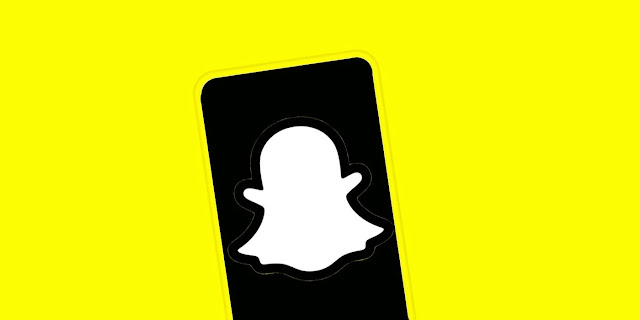
Enabling a dark mode theme on mobiles is now a normal practice and most smartphone users are familiar with it. However, still many users find it difficult to enable dark mode on Snapchat app. As it is easier for iPhone users and there’s no option to get dark mode on Snapchat on Android. The big social media network for sharing apps is still far away from rolling the dark mode feature for Android users.
However, thanks to the system-wide dark theme on Android, we can still enjoy a Snapchat dark mode experience on Android as same as we can do on iOS for avoiding strain. So, starting from iPhone, here we are sharing 3 easy methods to enable dark mode in Snapchat.
How to Enable Dark Mode in Snapchat on iPhone
If you are using iPhone and have installed Snapchat on it, you can enable dark mode by following the simple steps mentioned right below:
- Tap on the Snapchat app on your iPhone.
- Tap on your "bitmoji" or DP from the top left corner.
- Tap on the settings "gear" and you will see the My Account menu.
- Scroll a little bit down and tap on "App Appearance".
- From the three options, select "Aways Dark".
Now the dark mode in Snapchat for iPhone is enabled and you will see the app functioning with a dark theme all over its features and tools.
By default, there are 3 options to set dark mode on in Snapchat, you can select Match System, Always Light, and Always Dark.
How to Enable Dark Mode in Snapchat on Android
- Remove/Uninstall your current Snapchat app.
- Download APK Snapchat version 10.72.0.0 on your Android and Install it.
- Go to Settings on your Android phone.
- Scroll down and tap on "About phone"
- Scroll and find "Build number" > tap on it 7 times to enable developer mode.
- Close the Settings app and open the Settings again.
- Navigate to System and tap on Developer options.
- You will see an option ""Override force-dark) toggle it.
You successfully see the dark mode in Snapchat and this applies to all Android smartphones such as Samsung, Oppo, OnePlus, Realme, Redmi, and Pixel.
How to Automate Dark Mode in Snapchat on iPhone
If you are using iPhone, you will be glad to see that there's a third option called Match System that helps you easily enable dark mode on your selected time and disable dark mode accordingly. This will help you to make things easier for day and night use.
Assuming that you already have enabled system-wide dark mode on your iPhone with a schedule, here's how to enable it on Snapchat app:
- Tap on the Snapchat app on your iPhone.
- Tap on your "bitmoji" or DP from the top left corner.
- Tap on the settings "gear" and you will see the My Account menu.
- Scroll a little bit down and tap on "App Appearance".
- From the three options, select "Match System".
Now you will see Snapchat turning on Dark Mode at night and light mode in the day times. That's up to you, you can always change hours in default iPhone dark mode settings and snapchat app will follow the same settings for you.
So, that's all for now, we will be updating this tutorial when Snapchat officially release Dark Mode for Android users.
Stay tuned.
