How to Post from Facebook to Instagram Automatically
It's always been an interesting experience to use social media for everyone. Sometimes people want to share on all social media apps they are using at once . To post the same thing on Facebook and Instagram one-by-one takes more time and also more internet bandwidth . That's why it becomes a need to post from Facebook to Instagram automatically when ever you want.
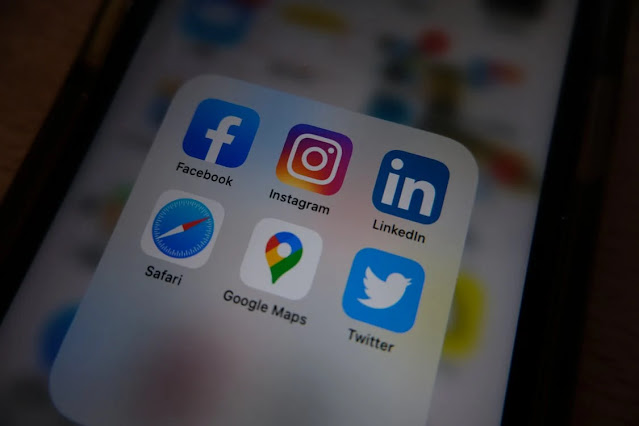
There are some simple and quick steps to follow and you will be able to easily post from Facebook to Instagram automatically.
How to Post from Facebook to Instagram Automatically?
Facebook has always been introducing new features for the users of social network. They have made it easy for you to post the same post from Facebook to Instagram at the same time.
Here are some steps to follow for you:
Step 1. Link/Connect Instagram to Facebook
Before posting something that will go automatically to your Instagram account, you need to connect your Instagram account with your Facebook profile or page and here's how:
- Open your Facebook page that you are using, select to go to Settings.
- Now select Instagram in the left sidebar.
- Click on the Connect to Instagram option.
- A new window would be on the screen, seeking your permission to sign in to Instagram.
Your Facebook and Instagram are linked up.
