How to Pin a Google Drive Folder for Easy and Quick Access
Google is mostly known as an alternative of internet technology, and we have been using Google almost in every field and business in our lives. Google Drive gives us access to different files and folders, but sometimes we find it difficult to find the folder that we need among so many files and folders in the drive.
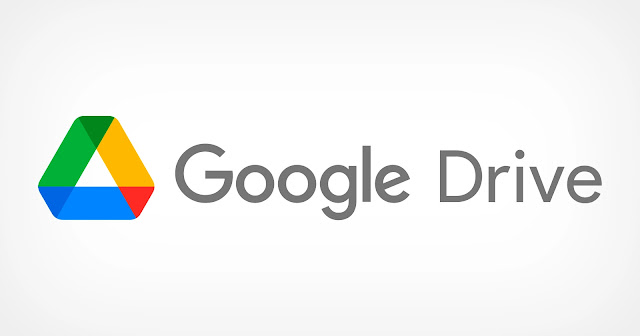
In this article we will help you to sought out this problem and tell you the easiest ways about how to pin a Google Drive folder for easy and quick access of it, if you are facing any problem like this.
How to Pin a Google Drive Folder for Easy and Quick Access
Here we have discussed different ways for you if you want to pin any Google Drive folder for yourself that you may access easily in the time when you need it.
Starring the Folder
To highlight or to make something to be easily accessed, starring is a useful and common option that we have been using in our school time on our books and notebooks, just like this Google Drive gives you the option to star any of your necessary folder for easy and quick access.
Here is how to do it:
- Go to the Google Drive on your device.
- Now, Right Click on the file or folder of which you want the easy and quick access.
- Click the Add to Starred option from the pop-up menu.
- From the left pane, switch to the Starred Tab.
That's it, there you will have all of your starred files and folders.
Bookmark the Folder in the Browser
You may also pin any Google Drive folder by Bookmarking it in your browser, here is how it works:
- On your device, go to your Google Drive.
- Now, open the file or folder that you wish to Pin for easy access.
- Next, from the top right corner of your browser, click the three-dotted button.
- There, search for Bookmarks and click the option Bookmark this Page. Or, you may press the Ctrl + D hotkey.
- Now, to create the Bookmark, click the Done button.
That's it, now you may easily access this pinned folder or file from Bookmarks.
Create a Shortcut on your Android System Mobile Phone
You may also create a shortcut of any Google Drive folder on your Android System mobile phone, here is how to do:
- On your phone, open the Google Drive app.
- Go to the folder that you wish to create a shortcut for.
- Click the three-dotted icon next to that folder.
- Click on the Add Shortcut to Home Screen option, from the given pop-up menu.
- From the next pop-up menu, click the Add button.
That's it, a shortcut of your folder will be created on the home screen of your Android mobile phone.
FAQs:
Q: Can I create a shortcut for any Google Drive Folder?
Ans: You may create a shortcut for any Google Drive folder for its easy and quick access, as you may star that folder, bookmark it and add to your device's home screen. You can also use another tool like FileRev to find duplicate files in Google Drive if it's starting to get unorganized.
So, this was a useful guide for you about your question as how to pin any Google Drive folder for easy and quick access at any time you need.
For more tech updates and how to guides, stay with us.
