How to Sign up to Google Imagen AI Tool and Use it on PC and Mobile Phone
Google is making the best use of AI technology and introducing new and most modern features everyday, as with Google Imagen AI Tool it will become possible to introduce a new city, filled with new coming AI tools in coming years, as Google has been working on it.
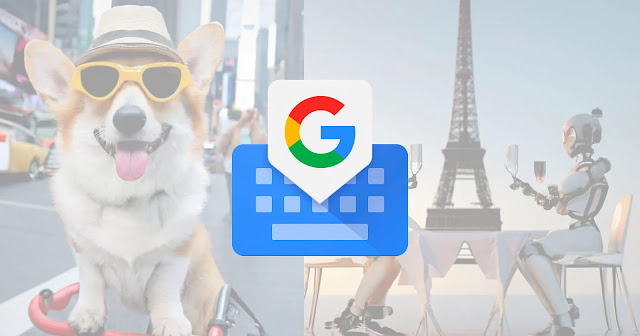
In this article we will discuss about how to sign up and use Google Imagen AI Tool on your PC and Mobile phones.
How to Sign up to Google Imagen AI Tool and Use it on PC and Mobile Phone
Google Imagen AI Tool offers you two tools as "City Dreamer" and "Wobble", by which you may create a city of your imagination and add different and unique creatures to that city.
This Tool by Google as Google Imagen Tool is not yet publicly rolled out, but if you want to test it, you must have to register yourself to Google first, you must have to fulfill the given requirements if you want to test the tool:
- Your age should be at least 13 years
- You must have a Personal Google Account
- You should be a Registered User of Google AI Test Kitchen
Google AI Test Kitchen
You must want to know what is Google AI Test Kitchen? before you get yourself registered in it. So, the answer is that Google AI Test Kitchen is an app from where you can have the knowledge about what AI Imagen tool is?, how it works?, and how you may use it?, and you may also leave feedback on this app about your using experience. Google, with this AI Test Kitchen app, offers the beta users to test AI tools and give feedback so Google can add improvements that are needed to their AI Imagen Tool.
Register Yourself to Google AI Test Kitchen on your PC
You may use this tool and app on iOS and Android, but first you have to register yourself on Website of AI Test Kitchen. Follow the steps to do so:
- Open your PC's Web Browser.
- From there, go to the Registration Page on AI Test Kitchen.
- Now, click on the Register Your Interest button.
- Next, fill the appeared form with information as your country where you live, platform that you want to test on, profession, and the reason of your registration.
- After filling up the form, click the button, Join Waitlist with my Google Account.
- Select your Google Account from the pop-up menu.
- You will get the Email about your successful registration within a few seconds.
Sign in to Google AI Test Kitchen from Phone ( iOS/Android)
After getting the approval of your registration, you may sign in to Google AI Test Kitchen from your phone (iOS/Android). Here is how to sign in from mobile:
- On your phone(Android/ iOS), install the AI Test Kitchen App.
- Scroll from the Start up screen and then click the Sign in button.
- Now, from the pop-up menu, select the Account that is eligible for this beta test.
- You will receive the invitation, if you don't receive the invite then Google will show you a message as "Sorry there was a problem signing in".
FAQs:
Q: What is meant by Google Imagen AI?
Ans: Google Imagen AI is a text-to-image diffusion model, that is developed by Google by which user may create amazing images from text description.
Q: Can I use Imagen for free?
Ans: No, you will have to pay starting from $0.05 at per photo editing.
So, this was a descriptive guide for you about how to Sign up and use Google Imagen AI Tool on your PC and Mobile phone, and make the AI using experience best for you.
For more tech updates and how to guides, stay with us.
