How to Remove Airtag from Apple ID
Living in the time of technology and not having any online ID, it sounds impossible. As people using Apple devices have their Apple ID and they attach Airtag to their IDs so that they can track their device whenever they miss their device or lose it anyhow.
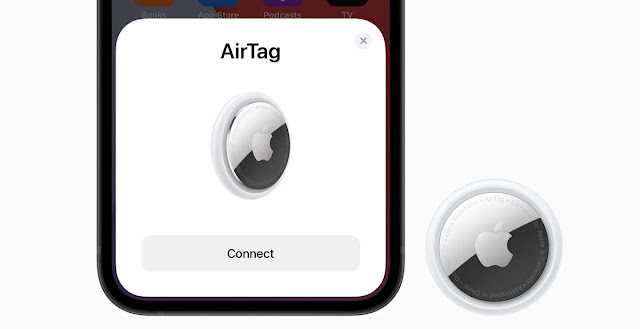
In this article we will discuss about how to remove Airtag from Apple ID if you want to attach it to another of your Apple device, because you can not share the same on your multiple Apple devices.
How to Remove Airtag from Apple ID
You can remove Airtag only by logging in from iPhone or iPad, you can not remove Airtag from your Apple ID from your Mac or PC. Follow the methods that we have shared.
From iPhone
Follow the given steps to remove Airtag from your Apple ID from iPhone:
- On your iPhone, open the Find My app.
- From the bottom menu, go to the Items tab.
- There you will have the item to which you have connected your Airtag.
- Click on that item.
- Now, swipe up and you will see the "Remove Item" option. Click this option.
- Finally, click on Remove option, click Remove again on confirmation prompt.
That's it, now you can connect Airtag to any other ID.
From iPad
Follow the method given below to remove Airtag from your Apple ID from iPad:
- On your iPad open Find My app.
- Go to the Items tab, click the item that you want to remove.
- Now, swipe up and click the "Remove Item" option.
- On confirmation prompt, click Remove option again.
That's it, you have done.
FAQs:
Q: Can Airtag be removed from Apple ID from Mac?
Ans: No, you can remove Airtag from your Apple ID only from your iPhone or iPad.
Q: Can I remove Airtag from my Apple ID for free?
Ans: Yes, follow the above methods to remove Airtag from your Apple ID for free.
So, this was a simple and easy guide for you if you want to know about how to remove Airtag from your Apple ID using your iPhone or iPad.
For more tech updates and how to guides, stay with us.
