How to Add Bluetooth to Windows (Computer)
Bluetooth has made things so easier to link devices, this is the amazing technology that's found ever. Many computers have Bluetooth, if the computer that you are using does not have it, you can add Bluetooth through Bluetooth adapter/ dongle.
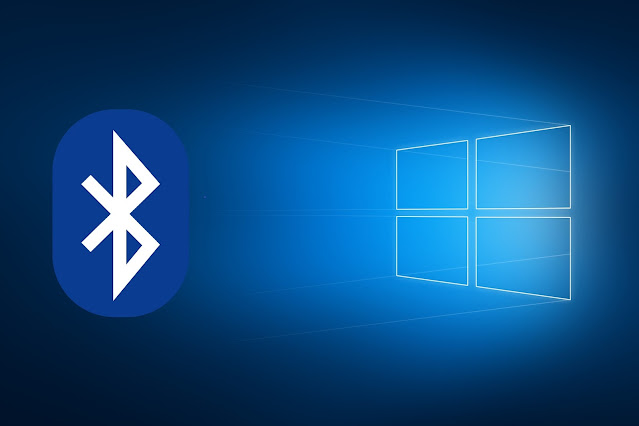
In this article we will discuss about how to add Bluetooth to your Windows (Computer) device, by following some simple and easy steps.
How to Add Bluetooth to Windows (Computer)
You can follow the given guide to find the easiest way to add Bluetooth to your computer.
Get a Bluetooth Adapter
- The easiest and fastest way to add Bluetooth to your PC or laptop is getting a Bluetooth Adapter for your computer.
- You don't have to do too much to add it to your PC, because Bluetooth dongles use USB, and you can plug them into the outside of your computer by an open USB port.
- They are very easily available in reasonable prices, at many online stores like Amazon, Best Buy, Newegg etc.
- Install the Bluetooth adapter to your computer, when you will plug in the adapter to your computer, it will get installed automatically, but if there is any problem try any driver updater tool or you can visit the website of manufacturer to find the specific installation instructions.
Steps to Connect your Device to Bluetooth Adapter
When you connect the Bluetooth adapter to your computer, follow the steps to pair a device to it:
For Windows 11:
- Go to Settings.
- Open Bluetooth & devices.
- Now, select the option Add Device, and then Bluetooth.
- Open Settings.
- Go to Devices option.
- From there open Add Bluetooth or other devices.
- Then go with the option Bluetooth.
For Windows 7/8:
- Open Control Panel.
- Click the Hardware and Sound option.
- Now go to the Devices and Printers option.
- Finally select Add a device.
FAQs:
Q: How can I add Bluetooth to my Windows 11 computer?
Ans: We have shared the guide to add Bluetooth to Windows 11, 10, 8 and 7 computers in the above read. You can follow the above read to do so.
So, this was an informative and easy guide for you about how to add Bluetooth to Windows (Computer).
For more tech updates and how to guides, stay with us.
