How to Create and Edit Contact Poster on iOS
Technology is being used in social media, business, education, health and in all the other fields, and it is making us able to do the best in every field of our lives. And if you talk about iOS technology, you will find the best ever features there.
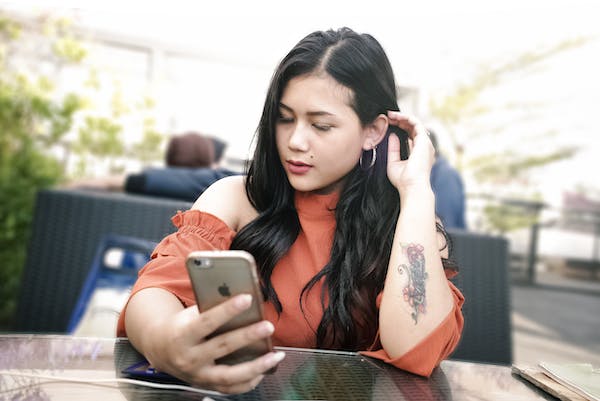
In this article, we are going to share a guide to help you know about how to create and edit Contact Poster on your iPhone, by following the simple and easy steps we have shared in this guide.
How to Create and Edit Contact Poster on iOS
If you are an iPhone user, and want to create or edit Contact Poster on your iPhone, then you have visited the right place here.
Create or Customize iPhone Contact Posters
Follow the given steps:
- On your iPhone, go to the Contacts app and tap on your contact card.
- Then, tap the Contact Photo & Poster.
- Now, enter the Name that you wish to appear and click the Edit button.
- You can choose one poster for you. Tap Customize to edit the default.
- If you have a photo already in your card, then tap Poster. If you don't have a photo in your contact card before, then go to Conatct Photo option.
- Choose any of the photo as your Conatct Photo, you can choose to take a quick selfie or select from your Photos app, Memoji or a monogram, choose any of the photo then follow the on screen instructions.
- Now, to create your poster, tap Customize > Poster.
- Now, set your selected image as you wish, choose the photo, or click a new photo, or select a Memoji or monogram. Your selected photo will be the background of your Contact Poster. You can also crop the photo according to the size you want. You can also select the Memoji character, create a face according to you and save it by tapping the blue dot then click Next.
- From the top, tap the text box to customize the text that will appear when you will call someone. You can choose new fonts and colors.
- When you have done all the settings of your poster, save it by tapping the Done button.
- You can preview the poster and text and can make changes by tapping Back, and if you are satisfied with it then tap Continue.
- You can also do the settings to share this Contact Poster with selected people, or everyone or set it to Always ask from the Name/Photo Sharing slider.
And that's it, you have done it successfully.
Edit or Change iPhone Contact Posters
If you want to edit or change your iPhone Contact Poster, then follow the given instructions:
- To add an other Contact Poster on your iPhone, go to the Contacts> your contact card> Contact Photo & Poster> Edit> swipe to the one you wish to > tap Done button.
- That's how your Contact Poster will be changed for the viewers.
- And if you want to Edit a Contact Poster go to the Conatcts> your contact card> Conatct Photo & Poster> Edit> Customize> Poster> edit the poster> Continue.
And that's it.
FAQs:
Q: How can I create my Conatct Poster on my iPhone?
Ans: That's not a big deal to create a Contact Poster on your iPhone, follow the above guide, we have shared the complete step by step guide to help you in this regard.
Q: How to delete Conatct Poster on iPhone?
Ans: To delete a Contact Poster on your iPhone, go to Contacts > your contact card > Contact Photo & Poster > Edit > swipe to find the one you wish to delete > swipe up > tap the trash icon > tap Delete. And you have done it.
So, this guide was to help you know about how to create and edit or change any of your Contact Poster on your iPhone.
For more updates and how to guides, stay with us.
