How to Import Facebook Birthdays to Google Calendar
Birthdays are always special events for everyone. It has always been important for us to wish birthdays to our loved ones. And as we new technology is always there to help us in our social and personal life as well as in our professional life. And social media like Facebook plays an important role in this concern.
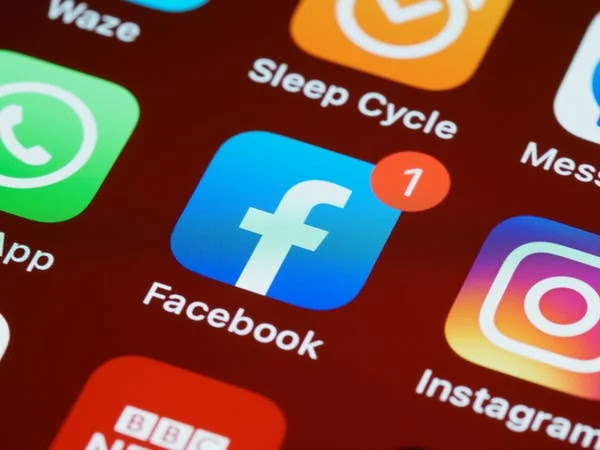
Facebook has a feature through which we get a reminder on anyone special's birthday if we have saved about his/her birthday in that reminder list. However, if we miss that reminder anyhow, then we can import Facebook birthdays to Google calendar and be aware of them on the time.
How to Import Facebook Birthdays to Google Calendar
Use of Extension
- Add the extension Birthday Calendar Exporter for Facebook to your browser.
- Open Facebook and Login to your Facebook account.
- From the top right corner of your browser screen tap on the extension.
- Then, from the Scan Birthdays tab, select Start Scan.
- Your all Facebook friends' birthdays will be scanned and it will show them in Calendar tab.
- From the Calendar Generator tab, select Generate and Download to create an ICS file of whole birthday list.
- Then, open Google Calendar and tap the Settings icon.
- Select Create New Calendar, give a name and description, and go to Create Calendar.
- From Create Calendar, go to Import and Export tab and from the Import tab tap on Select files from Computer.
- After completing the import, the birthdays will be added to your Google Calendar.
Manually Save the Birthdays
- Open your Google Calendar on your screen.
- Select to Create.
- Now enter all the details of the birthday.
- Then set the time duration to All Day and repeat annually.
You have done.
So, here we have guided you with two different methods to import Facebook birthdays to your Google Calendar to get the reminders of the birthdays of your special friends, family and other loved ones.
