How to Change Zoom Background on any device?
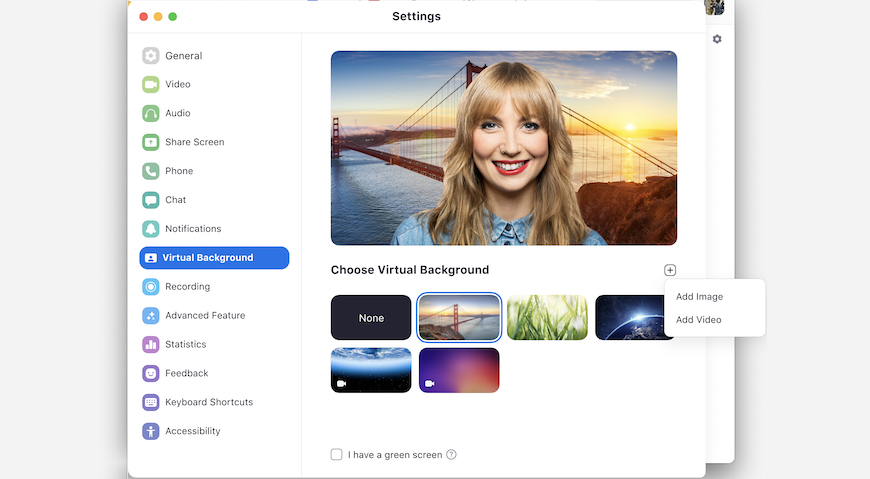
Zoom is now the number one choice for bloggers and business owners to arrange online meetups and do the conferences without any hassle. To make it professional and catchy, Zoom released the virtual background feature that lets you enable a different background even when you using the Zoom App without a green screen or a custom background.
As white background and greenscreens are boring enough, Zoom is enabling everyone to have a trending background while enjoying the pro virtual meeting experience. If you can arrange a physical green screen and some good lighting, you can enjoy Zoom's virtual background feature at its best.
How to Enable Virtual Background on Zoom?
Before knowing how to change the background in Zoom app, first, you have to enable it, and here's how to do it the right way:
- Sign in to the Zoom web portal.
- In the navigation menu, click Account Management > Account Settings.
- In the Meeting tab, navigate to the Virtual Background option and toggle to enable the virtual background settings.
How to Change Zoom Background?
- Open the Zoom app on your laptop, mobile, or tablet.
- Click your profile in the top right corner then open settings.
- From the Menu on the left side, click on the Virtual Background option.
- Next to Choose Virtual Background, click the + icon.
- Now choose your background image and it will be uploaded automatically.
That's how you can change your Zoom background on iPhone, Android, or Windows devices and if you want to delete your uploaded virtual backgrounds for Zoom app, you can simply click the X on the top left corner on the same page from where you uploaded the new virtual background images.
How to Use Zoom's Virtual Backgrounds (video)
If you need more understand, you can visit Zoom website and read the official guidelines.
